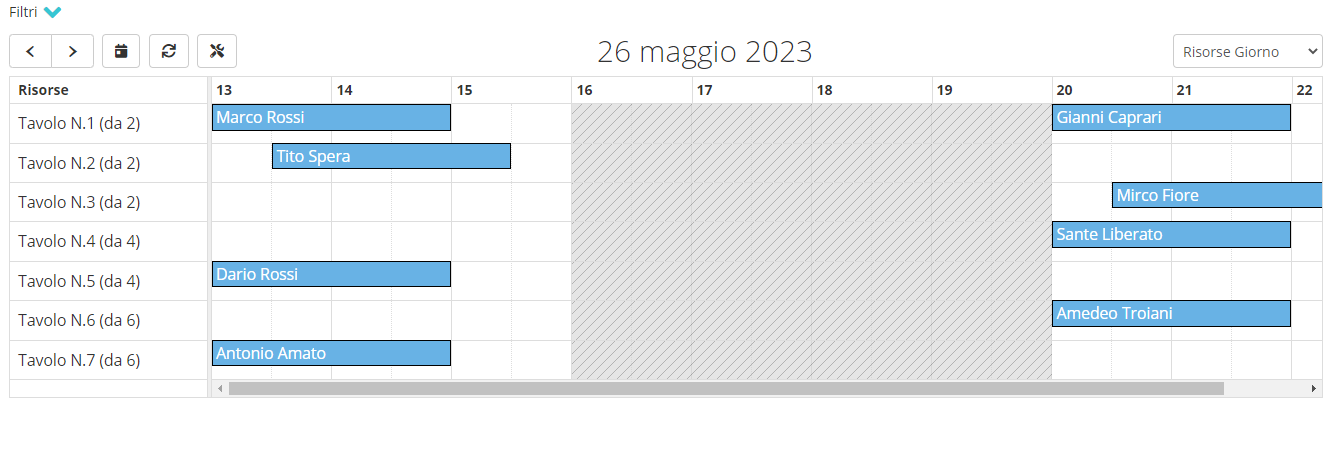Restaurant Table Reservation Software
Optimize table reservations in your restaurant by using a centralized table reservation system that allows you to maximize seating capacity within your restaurant.

Managing Restaurant Table Reservations
Managing restaurant table reservations is a crucial aspect to ensure efficient service and meet customer demands while also maximizing restaurant revenue. Here are some common practices for managing restaurant table reservations:
- Use a centralized reservation system to record and track reservations. It can be a traditional diary, an electronic calendar, or even better, a reservation management software like Softvision Agenda.
- Provide multiple channels through which customers can make reservations, such as phone, email, or online bookings through the restaurant's website or third-party platforms like the online table reservation portal provided by Softvision Agenda.
- Capture essential reservation details, such as customer name, party size, date, time, and any special requests (such as food allergies or seating preferences). The collected data is valuable as it can be used for subsequent email/SMS marketing campaigns.
- Set an approximate duration for each reservation to optimize table usage. For example, you might assign a two-hour time slot for a dinner reservation.
- Send automatic confirmations or contact customers to verify reservations, ensuring that the details are correct and reducing the chances of errors. This is done automatically by the Softvision Agenda software.
- Ensure that restaurant staff is informed about reservations, changes, and special requests to provide attentive and personalized service.
- Send reminders: Use Softvision Agenda to automatically send a reservation reminder via SMS and/or email.
Configuring Softvision Agenda for Table Reservations
Configuring the restaurant reservation system is quite elaborate.
The first step is to set the opening hours. In the case of restaurants with a single shift, it is recommended to set the hours as 13-16 and 20-23. This way, with one-hour services, the system will allow only one reservation per table for lunch and dinner.
The next step is to configure Resources (Company Menu | Resources). It will be necessary to create a resource for each available table in the restaurant. For example, if the restaurant has three 2-seater tables, two 4-seater tables, two 6-seater tables, and two 8-seater tables, it is advisable to name the resources as follows:
- Table No.1 (2-seater)
- Table No.2 (2-seater)
- Table No.3 (2-seater)
- Table No.4 (4-seater)
- Table No.5 (4-seater)
- Table No.6 (6-seater)
- Table No.7 (6-seater)
- Table No.8 (8-seater)
- Table No.9 (8-seater)
- ...
To complete the configuration, you need to create Services (Company Menu | Services). Create as many services as the number of people that can be accommodated in a single reservation.
Referring to the previous example, we will have:
- Table Reservation for 1 person
- Table Reservation for 2 people
- Table Reservation for 3 people
- Table Reservation for 4 people
- Table Reservation for 5 people
- Table Reservation for 6 people
- Table Reservation for 7 people
- Table Reservation for 8 people
- ...
Each created service should be associated with the respective necessary resources. For example, the reservation services for one and two people
should be associated with the tables No.1, No.2, and No.3, while the reservation service for 3 and 4 people
should be associated with the tables No.4 and No.5.
Finally, in each service, the "Automatic Resource Selection" flag should be turned on, so that the system automatically selects an available table from those listed in the service.
Visual Organization of Appointments
Softvision Agenda offers various viewing modes for reservations: Day, Week, Month, Resource Day, and Resource Week.
In the case of a restaurant, the last two should be used as they allow visual control of table availability (Resources).