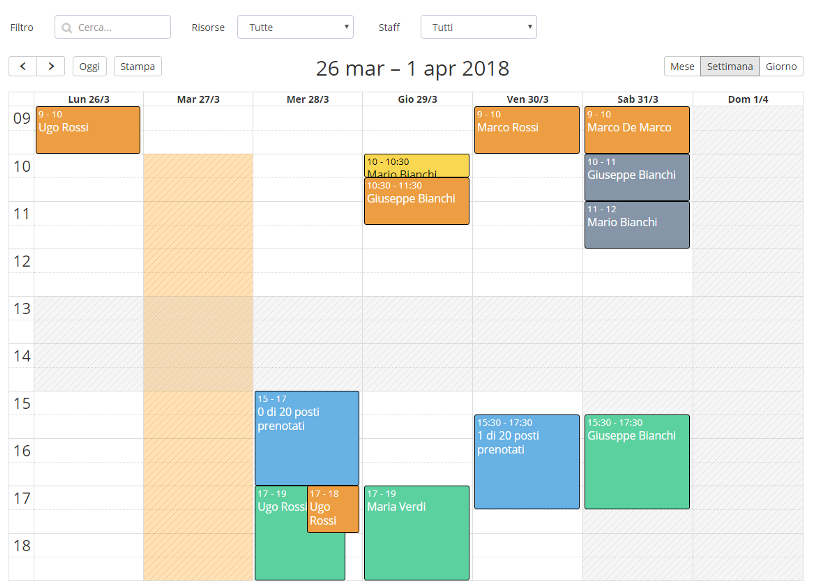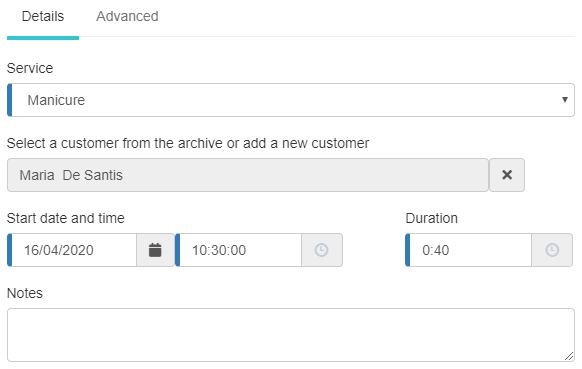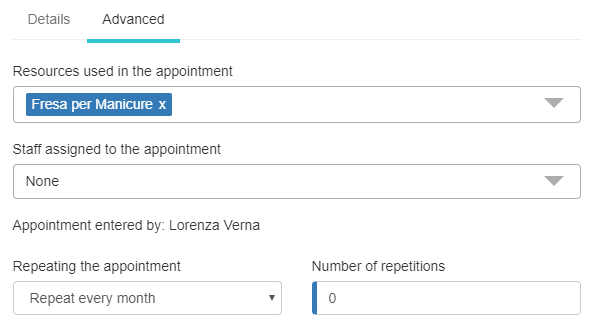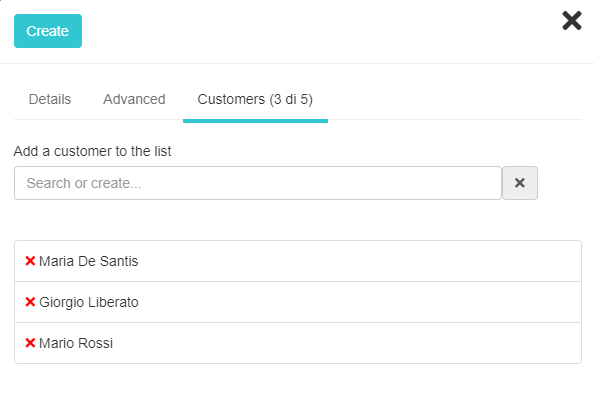Reservations calendar
The booking calendar of Softvision Agenda allows you to view the appointments entered by the staff members or through the portal and to make new reservations.
Appointments are shown in three different views:
- Day: in this mode all the appointments of a single day are shown. The advantage of this view is that it offers the best possible visibility for each individual appointment.
- Week: the appointments of a whole week are shown. This mode is very practical especially when entering a new appointment because it allows you to easily find the times available on the various days of the week.
- Month: it is a very compact view of the booking calendar, capable of showing the appointments of an entire month. Clearly this view has the disadvantage of graphically showing only the day of the appointments without highlighting the timetable.
- Day Resources and Week Resources: These views show all system resources arranged in rows. Each row contains all the times of the day or week. These are two display modes useful for getting information on how the various resources are busy over time (day or week).
Within the booking calendar, each appointment is represented by a box that provides various informations on the reservation: the color indicates the service booked, the position indicates the day and time of the appointment and its size reflects it duration.
In the daily and weekly view, the size of the calendar reflects the company hours while the areas gray and dotted indicate the times and days when reservations cannot be inserted (lunch break, closing periods etc.).
Entering or editing the appointment
To insert or modify an appointment, simply double-click on the day and time where you want to insert it. When the window opens, the first operation to be performed will be to select the service for which the appointment is being requested. Subsequently, the customer requesting the appointment can be chosen. To carry out this operation, you can proceed in two different ways. If the customer is already present in the archive, simply type the first three characters of the name and select the customer from the list that is shown. If the customer has not yet been registered, it will be necessary to click on the "+" button to add it to the system archive.
When entering an appointment, the customer's indication is not mandatory (although it is highly recommended). Instead of indicating the customer, you can opt for a brief description of the appointment to be entered in the "Title" field.
In the "Advanced" tab you can indicate which resources and which staff members are required by the appointment. These fields are automatically populated as soon as the service is specified and can be changed manually later. In the same tab you can also specify whether the appointment should be repeated automatically on a daily, weekly or monthly basis.
If the selected service is a "class", a third tab called "Customers" will also be visible within which it will be possible to specify the list of customers taking part to the appointment. The maximum number of customers that can be entered will be equal to the size of the "class" service.
Moving and resizing
Moving the date of an appointment can be done in two different ways: the first is to open the appointment window and edit the "time" and duration fields, while the second is to drag (move) or redesign (change of duration) the box that contains the appointment.
Appointments confirmation
Within the calendar, appointments made through the booking portal and awaiting confirmation by a staff member are also shown with a different outline. This operation can be carried out using the appropriate button inside the appointment window or through the notification area of the Softvision Agenda.
Display filters
Softvision Agenda is a multi-calendar system. This means that each staff member or each location can have their own calendar. In fact, by acting on the filters located at the top of the calendar, it is possible to show only the appointments of a certain location or only the appointments that concern a certain member of the staff.